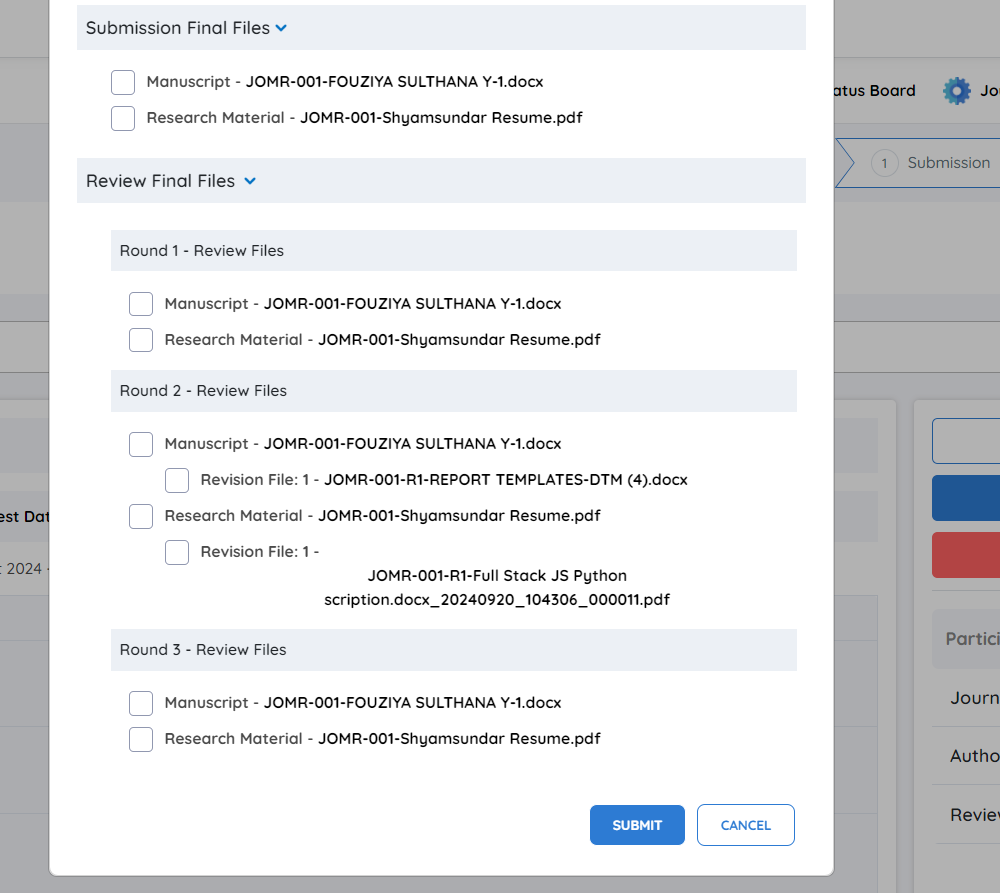Revision Uploaded
The revision management process in JMS ensures smooth communication between authors, editors, and the journal team. This guide provides step-by-step instructions for handling uploaded revisions, reviewing submissions, and making editorial decisions.
Revision Uploaded Notification
-
When an author uploads a manuscript revision, the editorial user or journal manager will receive an automated email notification.
-
To take action, follow the steps below.

Accessing the Uploaded Revision
Login to JMS Dashboard
Use your credentials to access the platform.
Select the Relevant Journal
From the dashboard, click on the specific journal where the revision has been submitted.
Navigate to the Submission Round
Locate the submission round where the revision was uploaded.
Click on the Round Number to view the details.
View Revision Details
Click on the Revision Details tab.
Access Requested Files
Click the arrow under Requested By to open a dialog box displaying relevant information about the revision request.
Dialog Box Overview
-
Requested By: Name of the editor who requested the revision.
-
Request Date: Date the revision request was sent.
-
Revision Requested Files: List of files initially requested for revision.
-
Uploaded Author Revision Files: Comparison of the requested file and the author's updated submission.
-
Author Note: Any additional comments or explanations provided by the author regarding the revision.
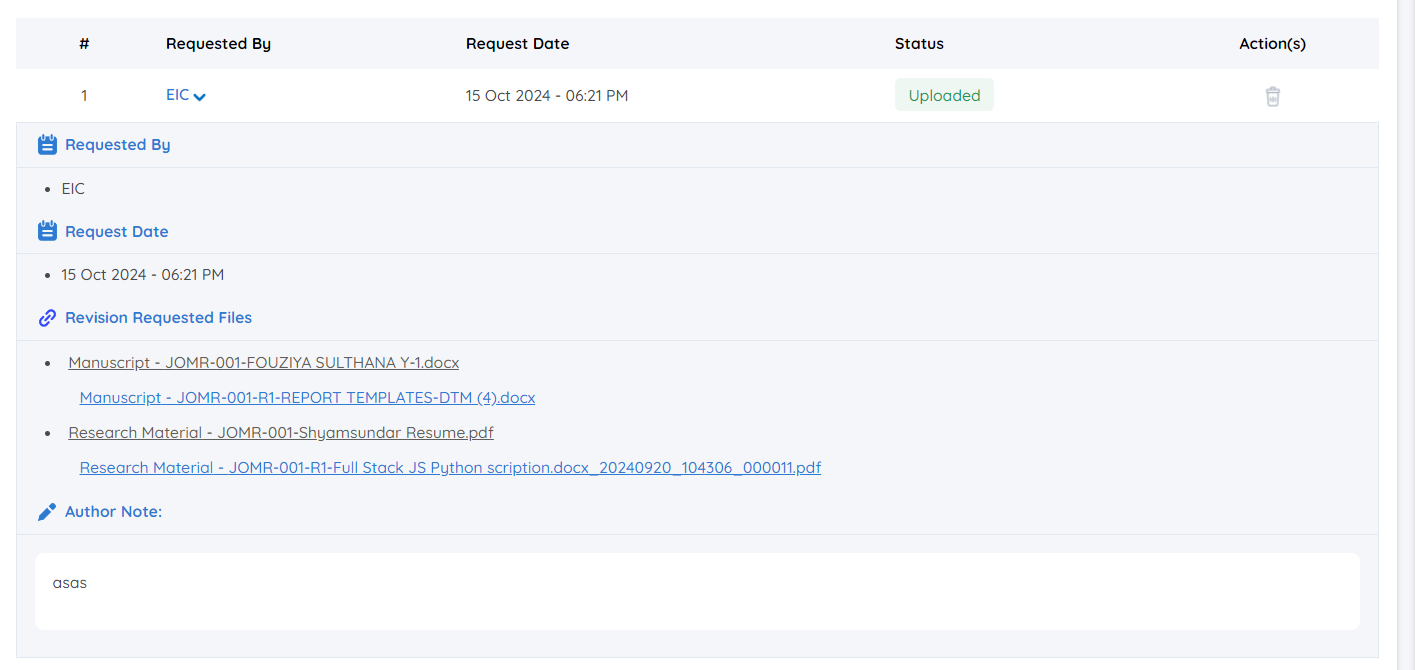
Making Editorial Decisions
The editorial user or journal manager has the authority to decide whether the revised manuscript meets the journal’s standards.
**If the Revision is Not Adequate **
Click Request Revision to initiate a second revision round.
Provide feedback and upload a request for additional changes, if needed.
If the Revision Meets Guidelines
Click Accept and Send to Production to move the submission forward.
Managing Files for Production
After the final revision is approved, the editorial user can choose which files to send to production.
1. Review Files
- All submission and revision files will be listed, categorized by review round.
2. Select Files for Production
-
Choose the files you want to send to production by clicking the checkbox next to each file.
-
Ensure you select only the final versions that adhere to journal standards.
3. Submit to Production
- Once you have selected the relevant files, click Submit to move the submission to the production phase.